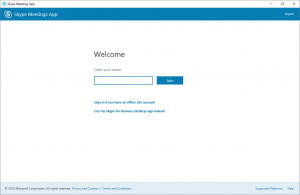Microsoft Teams har blitt den sentrale kommunikasjonsklienten for Office 365, og derfor avvikles Skype for Business Online 31. juli 2021. Etter denne datoen vil ikke Skype for Business Online lenger være tilgjengelig. Kundestøtten for tjenesten avvikles også. Les blogginnlegget for å få flere opplysninger og ressurser som hjelper deg med å oppgradere til Teams.
Benytt anledningen frem til juli 2021 , til ikke å bytte fra Skype til Teams , men gå i SKYA helt og fult. Med sky løsning på hos Microsoft , får du Teams, du får mail, og du får all den word og excel du trenger , enten som web klienter eller som nedlastbare lokale klienter.
Men går du for rene webløsninger, så vil du også ha store besparelser i lisenser og maskiner og utstyr. Du kan bruke Chromebooks , di kan få teams på mobil, du får full integrasjon.
Bruker med Mobil , på Android plattform/Chromebook .
Blandet domene med billig hosted webløsning, og webbasert email for de fleste, fulle MS lisenspakker kun til de få som trenger dette.
Og Teams… det er den enkle bakdøren til SharePoint og fil lagring.
Så har du Power Automate for enkel AI . Og du tenker … Min bedrift trenger ikke AI ? Å joda… tenk bare på å få varsel 3 mnd før en skal følge opp års kontrakter med kunde. Sånt noe er bygget inn i SharePoint ..
Så ta kontakt , uforpliktende … no cure ? NO PAY ! Så sikker er jeg på at dette er veien for mangen !


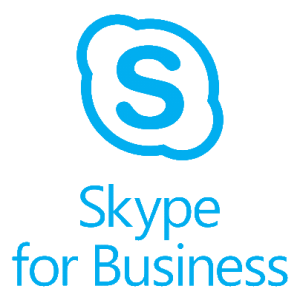
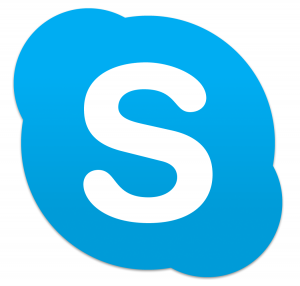 Is a free internet phone and video. The two versions ARE NOT COMPATIBLE.
Is a free internet phone and video. The two versions ARE NOT COMPATIBLE.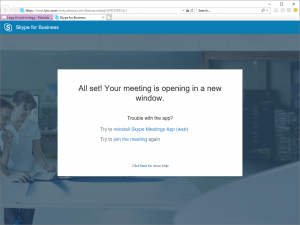 pening the web app first time it downloads it code, you can trust it ..
pening the web app first time it downloads it code, you can trust it ..